Power BI has many connectors that allow you to pull data into the visualization tool. This allows users to have a higher chance of getting their data into Power BI without any additional tools. Today, we’ll be covering one of the most common connectors used in Power BI, Excel.
What Is Excel?
Microsoft Excel is a tool within the Microsoft 365 suite, specializing in storing, sorting, and manipulating data. It is widely used in today’s world in big and small companies and is a must-learn if you are planning to pursue a career in data analytics. If you are interested in learning about Excel, you can browse through my Excel tags to find guides or reach out to me personally so that I can point you to various sources to learn from.
How to connect Excel to Power BI
Step #1: under the Home ribbon, click on “Get Data”
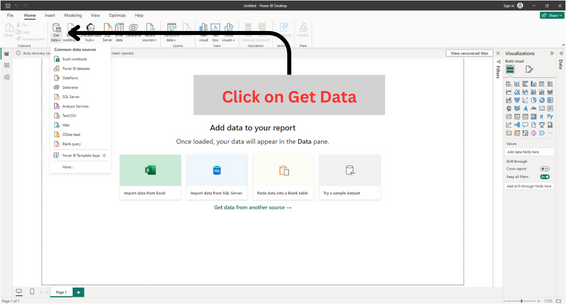
Step #2: Select Excel Workbook
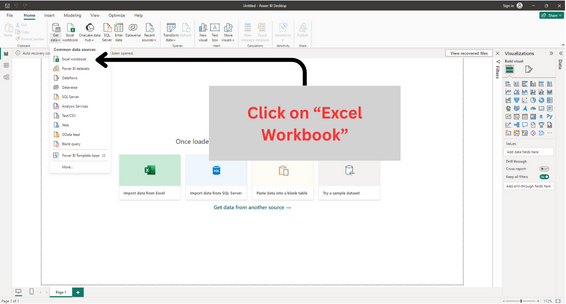
Step #3: Select the Excel Workbook you want to upload to Power BI
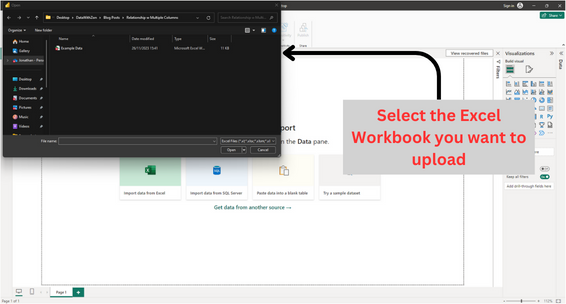
Step #4: Select the Sheets in the Excel Workbook you want to upload, and click “Transform Data”
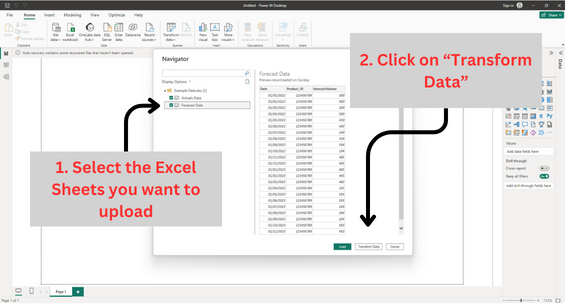
Step #5: Apply any data transformation you would like to apply in Power query, and hit “Close & Apply” when ready
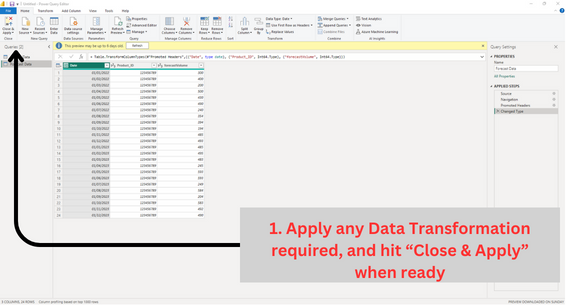
Step #6: You should be able to see your dataset in the .pbix file
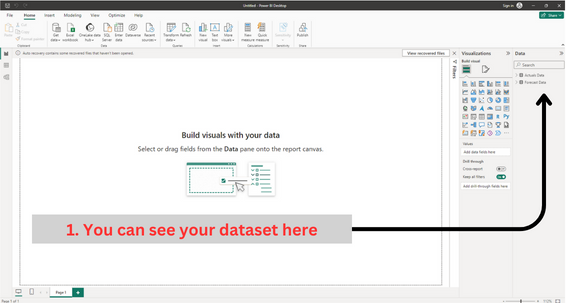
Pros & Cons of connecting Excel as a data source in Power BI
With everything in life, there are pros and cons to using an Excel data connector to load your datasets into PowerBI. Let’s run through the pros and cons together.
Pros of using Excel as a data connector
- Does not require internet access to get connected
- No one will have access to the file except for you (if you disable the export data feature)
Cons of using Excel as a data connector
- The file is stored in your hardware. This means only you will be able to refresh the data.
- Risk of losing your dataset as it’s stored locally
Personal Thoughts
As a data analyst, I use Excel on a daily basis. Hence, I can confidently say that it is an amazing tool for storing and manipulating data. personally, I’m not a fan of using Excel as a connector to Power BI due to its limitations. The purpose of a dashboard is to share insights of your data with stakeholders. Having your data stored locally will lead to stakeholders asking for the Excel file if they ever want to perform further analysis on your insights.
My personal take is that if I intend to use an Excel connector, It might be wiser to use the SharePoint connector as it ensures that your data is stored somewhere stakeholders can access. SharePoint also allows you to revert changes whenever required, which can come in handy at times. What do you guys think? Are you guys fans of using Excel as a connector after my breakdown? Let me know in the comments section below!